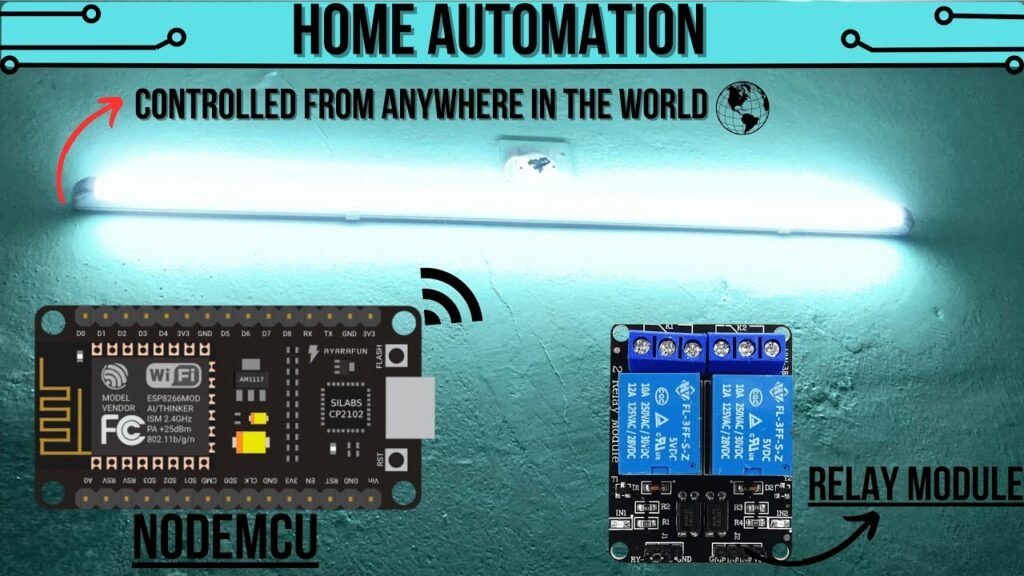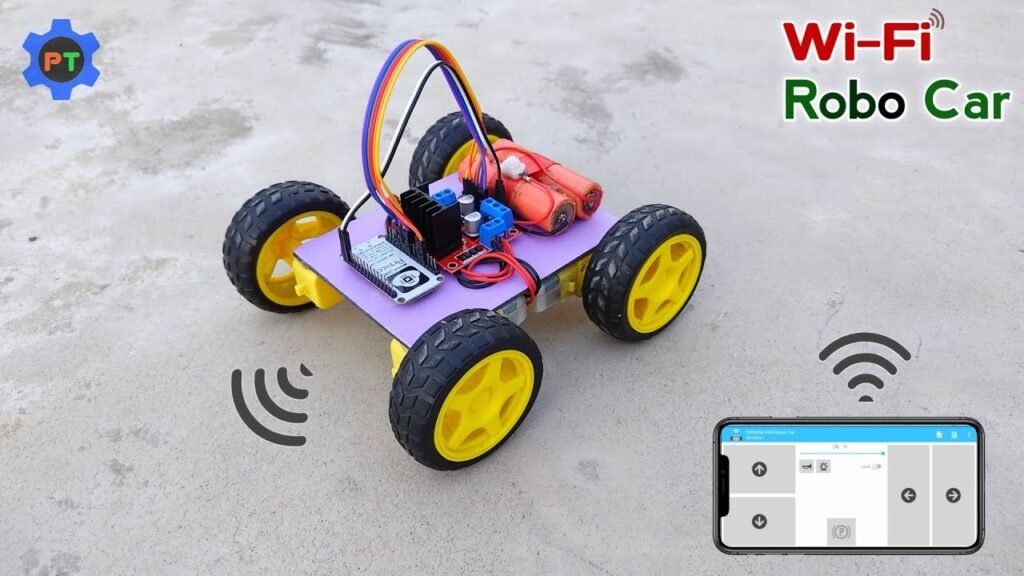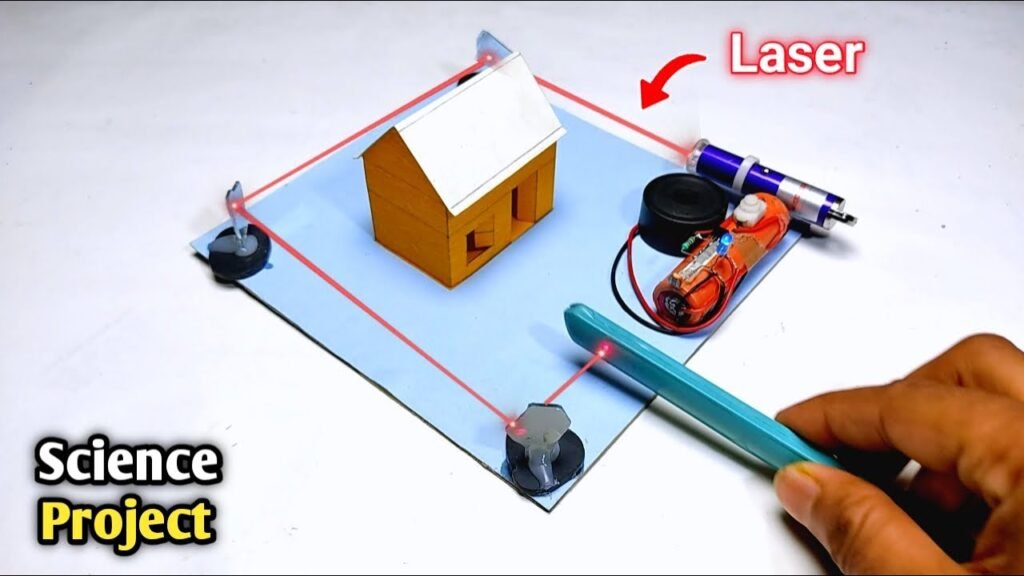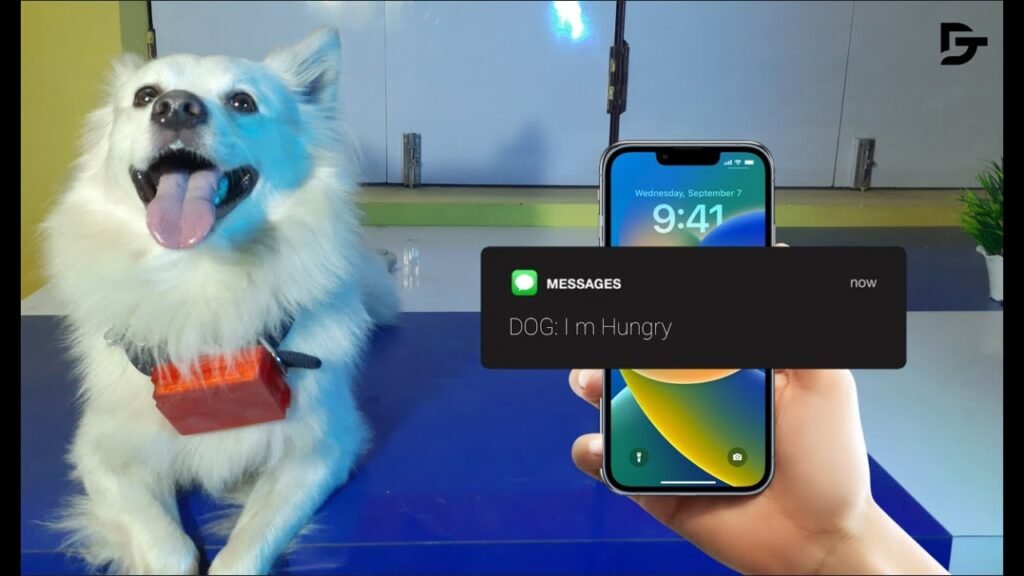🖱️ DIY IR Sensor PC Link Opener Using Arduino
Ever wanted to open a website with just a wave of your hand? In this project, you’ll learn how to use an IR sensor with Arduino to automatically open a browser link on your PC. A great mix of electronics and programming, perfect for beginners and automation enthusiasts!
🎯 Project Overview
Objective: Use an IR sensor to detect motion and trigger your PC to open a specific website
Skill Level: Beginner
Estimated Time: 30–45 minutes
Platform: Arduino Uno + PC (Python Script)
🧰 Components Required
Jumper Wires
USB Cable (for Arduino to PC connection)
📥 Download Project Files
💾 Download Full Code- Click Download Button In Description
🧠 VS Code
🛠️ Step 1: Wiring the Circuit
IR Sensor to Arduino:
OUT → Pin 2 (Arduino Digital)
VCC → 5V
GND → GND
💡 Place your hand or any object in front of the IR sensor to trigger the output signal.
💻 Step 2: Upload the Arduino Code
Open Arduino IDE.
Select your board:
Arduino UnoUpload the IR detection sketch from the GitHub repo.
🐍 Step 3: Setup PC Communication
You’ll use a Python script to monitor the Arduino’s serial output and open a URL when motion is detected.
Install Python on your PC (if not already installed).
Use VS Code or any Python IDE to open the provided script.
Install required packages:
pip install pyserial webbrowser
Run the Python script. It listens to the Arduino and opens a website when a signal is received.
🌐 Step 4: Test It Out!
With everything running, move your hand in front of the IR sensor.
The Arduino sends a signal via USB.
The Python script receives the signal and opens the designated URL in your default browser.
✅ Try changing the URL in the Python script to link to your favorite website or automation dashboard!
✅ Result
You’ve just built a gesture-controlled web launcher! Perfect for kiosk setups, automation triggers, or just showing off cool tech tricks to friends.
🔗 Useful Links
☕ Support My Work
If you love these DIY projects, help support future creations:
👉 Buy Me a Coffee
📱 Follow Me for More Fun Builds
Instagram: @scicraft9
YouTube: @scicraft
Website: SciCraft Projects